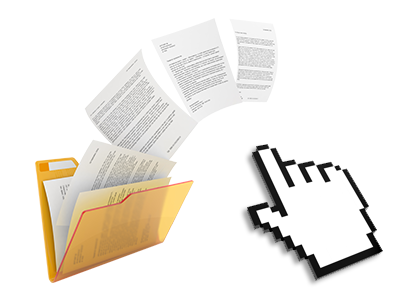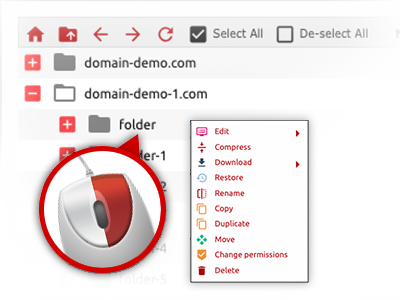The Hadron Hosting File Manager
Rid yourself of FTP clients using our File Manager
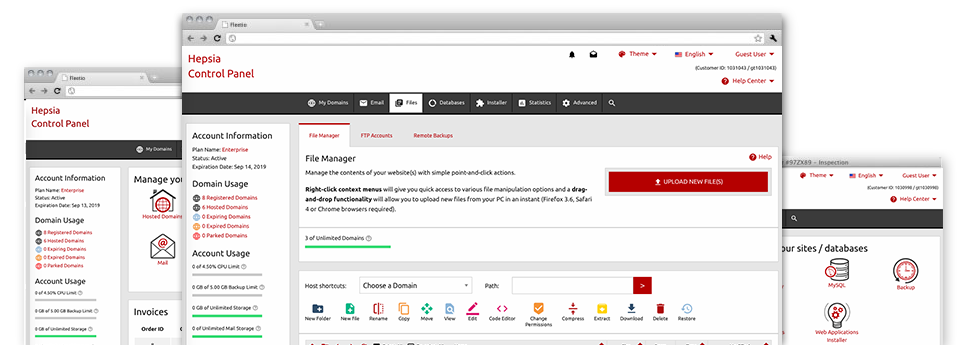
Using the Hadron Hosting Website Control Panel, you’ll get access to our feature–rich File Manager. It’ll assist you to promptly manage your sites without having to turn to an FTP tool. You can publish files over a safe connection by dragging them into the browser. In addition, you could easily archive and unarchive data files and directories, set up password–protected locations, modify data file permissions and much more. Browse through the capabilities integrated into our File Manager.
Drag ’n’ drop file uploads
The least difficult approach to upload data files
Publishing data files with an FTP tool is an out–of–date and quite an insecure way of relocating files from your notebook or computer to a hosting server. For this reason, we have integrated drag–and–drop file publish support in the File Manager. Simply drag the files that you want to add from your desktop computer into your Internet browser and they’ll start to publish in your hosting account over a secure SSL communication.
You don’t need to set up any extra computer software, web browser plug–ins or web apps. The drag–and–drop capability performs equally well on Windows, Mac or Linux.
Right–click context menus
All file managing possibilities at hand
We have aimed to make File Manager as user–friendly as feasible, so you’ll be able to come up with modifications to your files. Besides the traditional command bar towards the top of the page, we have now furthermore added right–click context menus with all the current general file management possibilities. Just click on a file or folder and pick the actions you want through the collection which will pop up.
You can actually rename, copy, move, download, edit, preview, archive, unarchive and delete any file or directory you decide on with just a click of the mouse. Should you click on a directory, it’s also possible to generate a brand new folder or file in it.
The right–click choice is available as well if you choose numerous files or folders at once.
Archive/Unarchive files
Archive or extract archive files in seconds
In contrast to nearly all file management user interfaces as well as FTP clients, the Hadron Hosting Website Control Panel features an option to archive/unarchive files way quicker. It is easy–to–navigate. To have a folder reduced into a lightweight size, all you need to do is choose it and then click the Compress button. To open the items in an archived folder inside your cloud hosting account, pick it and click on the Extract button. The File Manager supports various file extensions, for example .ZIP, .RAR and .TAR.GZ.
Online file editors
The best solution to customize your files
Our File Manager lets you revise your files entirely on the web hosting server without the need to download, transform and subsequently re–upload them. You can actually customize your files directly on the Internet, using the integrated editors. We provide you with a code editor offering syntax emphasizing for your .JS or .PHP files, a WYSIWYG editor for HTML files, and a regular text editor for the more expert customers.
You have access to each file editor making use of the right–click context menus. All alterations produced to the files appear promptly online – you can easily directly preview them within the web browser.
A logical folder structure
All your files organized with a simple manner
When you’re managing a bunch of websites concurrently, it is highly recommendable for you to have every little thing sorted out. With other File Managers, editing a couple of web sites in the same account can be extremely challenging. With our File Manager, you’ll find that it’s actually quite easy. Every site has its own directory, which you can quickly recognize, including all of the files associated with the given website are found there.
And to make things so much easier, you will find a drop–down menu where it’s easy to pick on which host you would like to work inside the File Manager. Our smart system will take you there within seconds.
A user–friendly interface
A File Manager intended for real people
Managing your files is intuitive and easy using the Hadron Hosting Website Control Panel. You will try a file administration environment which is not far from your personal computer’s file explorer. It is possible to drag and drop files and control all of them with a right mouse–click. When using the built in review option, you can observe pictures the same as they will be online, and via the included file editors you could make adjustments for your files live.
Any time you need assistance maintaining your files, you’re able to take a look at the huge selection of articles and how–to video clips, that you can get using a mouse–click.
Work with multiple files
Transform many different files simultaneously
With the Hadron Hosting File Manager, you can easily select multiple files or folders just like you do on your own computer. Just hold down the Control (Command for Mac OS) key and then click the required files/folders. In case you’d like, to select a lot of files/folders simultaneously, click on a single file/folder, press the Shift key and then click any other file or folder.
Having once picked each of the files that you’ll require, you can actually drag them into a different directory, or make use of the right–click context menu to find out a summary of the available features.
1–click password protection options
The ultimate way to shield your details
Password protection is the foremost option to control the a chance to access a particular section of your site you do not plan to be seen to everyone. For instance, this might be a safe and secure members’ spot or, perhaps a place with copyrighted data that you would like just particular people to access.
Within the File Manager you can easily password–protect your website or maybe a selected directory inside with just a mouse–click. Just right–click a folder, select Password Protection and specify your username and also security password. You don’t have to handle .htaccess files as well as to create any additional adjustments. From now on, merely the website visitors that have your username and pass word will be able to gain access to your website.