E Mail Accounts Manager
A full–fledged E Mail Accounts Manager available to you
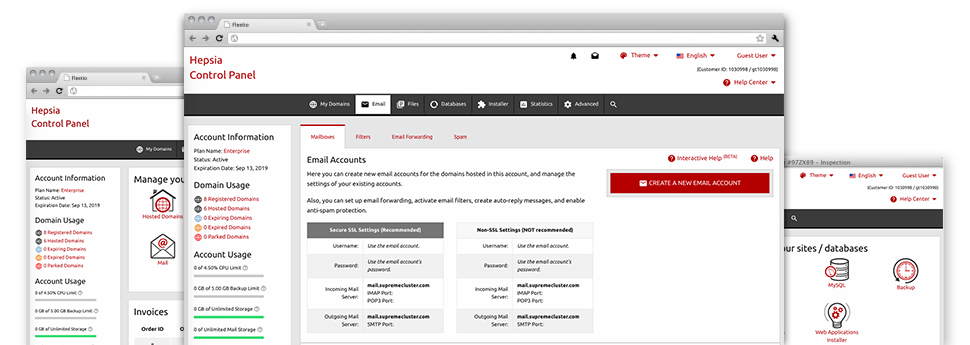
With the E Mail Accounts Manager, in–built within the Hepsia Website Control Panel it’s possible to quickly and efficiently manage all of your current e–mail accounts, regardless of the number of web sites you have got. You can quickly filter mailboxes, trigger anti–spam, set e–mail forwarding with a mouse–click and set up filters for use on your email accounts. Due to Hadron Hosting’s auto–configure scripts, it will be easier to effortlessly configure your mail client to operate with any e–mail account of yours. And that is merely a small part of what our E Mail Accounts Manager can assist you with.
Anti–Spam Protection
Fight spam in a mouse–click
In the E Mail Accounts Manager of the Website Control Panel, it is easy to control junk mail messages. The in–built anti–spam tool filters inbound emails and you’re able to modify its level of command with simply a click of the mouse. Also you can define a unique degree of spam protection for every single e–mail account.
There are 2 basic ways that our system handles messages flagged as spam. You can pick whether a spam email will be erased, or sent to a given mailbox.
Email Forwarding
Divert e–mails with only a mouse–click
Email forwarding is one of the most applied instruments inside the E Mail Accounts Manager that’s why we have done our very best for it to be as easy as possible. Everything you should complete is decide on the e–mail account you want to use and specify the mailbox in which you need the inbound messages to be forwarded to.
Additionally, you can pick if the forwarded mailbox should also maintain e–mails, or if they will be deleted right after being forwarded.
Email Filters
Set up customizable spam filters with no trouble
Email filters are a tool you can work with. They work in a simple way depending on key terms. Everything you need to complete is just select the key words that you like the filter to make use of and which section of the e–mail account these keywords need to be located in including subject line, message body, footer, etcetera.
One way you can employ email filters will be to reroute all of the trash messages towards a pre–specified directory. Then you can in addition specify whether you’d like the filtered e–mail messages to be stored in the directory (so that you can determine if some message is sent there in error), or to be removed.
Email Protection
DomainKeys and SPF protection for one’s email address
We have applied measures to additionally defend your email accounts from junk activities. Thanks to the SPF protection solution it’s possible to specify the servers that are authorized to deliver mail on the part of your web address. This way, emails giving the impression they’re out of your web address that didn’t originate from your allowed set of machines are going to be right away tossed to the spam folder.
We have at the same time provided you with DomainKeys for all your e–mail accounts within your cloud hosting account. DomainKeys is an e–mail authentication system that ensures the reliability of the e–mail by verifying the mail hosting server of the sender as well as the message integrity.
Email Auto–Configure Option
Create an email address on your personal computer in a mouse–click
In case you log into email account from your notebook or desktop machine, you most likely make use of an email client. To save you the challenges of having to personally add each new mailbox to your mail client, we have integrated intelligent ’auto–configure’ files. Simply download the file and open it up with your mail application – this will automatically create your inbox in your chosen desktop client.
We have auto–configure files for: Mozilla Thunderbird, Mac Mail, Outlook as well as Outlook Express.
Webmail
Look at your e–mail account from any place
Applying webmail, you can look at your e–mail messages from any desktop machine or a notebook, around the globe. Everything is completed by a browser, and there’s no need to have any kind of mail client set up on your system. Just use the URL that we provide you to log into your mailbox from any web–connected device.
It’s also possible to log in your e–mail account with just a click of the mouse from the Webmail area of your Website Control Panel. Just find an e–mail address and afterwards click the webmail client icon to gain access to it. You don’t have to type in any kind of e–mail logon info.





